An equalizer is a device or software that allows you to adjust the balance of specific frequencies in an audio signal. Equalizers are commonly used to enhance or modify the sound of music, podcasts, or other audio recordings.
In audio processing, equalizers are used to boost or cut the levels of specific frequency bands in order to shape the tonal balance of the audio. This can be used to correct for imbalances in the audio recording, such as too much bass or treble, or to achieve a desired sound effect, such as adding clarity or depth to the audio.
Equalizers typically have a number of adjustable frequency bands, each of which can be boosted or cut independently. The number and width of the frequency bands vary depending on the type of equalizer, but common configurations include graphic equalizers with a fixed number of broad bands and parametric equalizers with a smaller number of adjustable bands.
Equalizers can be used in a variety of contexts, including music production, audio post-production, live sound reinforcement, and consumer audio equipment. In each case, the goal is to adjust the frequency response of the audio to achieve a desired sound.
Overall, equalizers are an important tool in audio processing and can be used to achieve a wide range of sound effects and corrections.
How to adjust the equalizer settings on your device or software
Adjusting the equalizer settings on your device or software can help you achieve the desired sound effects and tonal balance for your audio. Here are some general steps you can follow to adjust the equalizer settings:
- Open the equalizer settings in your device or software. This may be located in the audio settings or in a separate equalizer panel.
- Familiarize yourself with the layout of the equalizer. This will typically include a number of frequency bands that can be boosted or cut, as well as a scale or graph showing the frequency spectrum and the current levels of each band.
- Select a preset or starting point for the equalizer settings. Many devices and software come with a set of default or common equalizer presets, such as “flat” or “rock,” that can be used as a starting point. You can also create your own custom preset or start from a blank slate.
- Adjust the levels of each frequency band as needed. You can boost or cut the level of each band by dragging the corresponding slider or adjusting the level using a numerical value. Some equalizers may also allow you to adjust the width or “Q” of each band, which determines the range of frequencies affected by the adjustment.
- Listen to the audio with the equalizer settings applied and make further adjustments as needed. You may need to experiment with different settings to achieve the desired sound.
- Save the equalizer settings as a preset if you want to use them again in the future. This can be helpful if you want to quickly apply the same settings to multiple audio tracks or if you want to compare different equalizer settings.
Keep in mind that the specific steps and options for adjusting the equalizer settings will vary depending on the device or software you are using. Consult the documentation or user manual for your specific device or software for more detailed instructions.
Tips for using equalizers to achieve the desired sound effects
Using an equalizer can help you achieve a wide range of sound effects and tonal balance for your audio. Here are some tips for using equalizers to achieve the desired sound effects:
- Start with a preset or reference point. Many devices and software come with a set of default or common equalizer presets, such as “flat” or “rock,” that can be used as a starting point. You can also use a reference track or audio recording as a guide for the desired tonal balance.
- Boost or cut frequencies selectively. Instead of boosting or cutting all of the frequency bands equally, try adjusting only the bands that are most relevant to the sound you want to achieve. For example, boosting the low frequencies can add depth and fullness to the audio, while boosting the high frequencies can add clarity and presence.
- Use multiple equalizers in a chain. If you want to apply multiple equalization effects to the same audio, you can use multiple equalizers in a chain. This can be helpful if you want to apply different effects to different frequency ranges or if you want to achieve a more complex sound.
- Use a reference track or spectrum analyzer to match the equalizer settings. If you want to match the equalizer settings of a reference track or achieve a specific frequency balance, you can use a spectrum analyzer to visualize the frequency spectrum of the audio and adjust the equalizer settings accordingly.
- Experiment with different settings and listen to the results. Don’t be afraid to try different equalizer settings and see how they affect the audio. You may need to experiment with different settings to achieve the desired sound.
Remember that the specific settings and techniques you use will depend on the audio you are working with and the sound you want to achieve. It can be helpful to start with a basic understanding of how different frequency bands affect the audio and then experiment with different settings to find the best fit for your needs.
Common equalizer presets and their uses
Equalizer presets are pre-defined sets of equalizer settings that can be used as a starting point or to quickly apply a specific tonal balance to audio. Many devices and software come with a set of default or common equalizer presets, such as “flat,” “rock,” or “pop,” which can be used to achieve a desired sound effect or to match a specific genre or style of music.
Here are some common equalizer presets and their general uses:
- Flat: A flat equalizer preset has all of the frequency bands set to the same level, resulting in a neutral tonal balance. This preset can be used as a reference point or as a starting point for further adjustments.
- Bass boost: A bass boost preset increases the level of the low frequency bands, resulting in a fuller, richer sound with more emphasis on the bass. This preset can be used to add depth and body to the audio or to match the bass-heavy sound of certain genres of music.
- Treble boost: A treble boost preset increases the level of the high frequency bands, resulting in a brighter, clearer sound with more emphasis on the treble. This preset can be used to add clarity and presence to the audio or to match the treble-heavy sound of certain genres of music.
- Rock: A rock preset typically boosts the levels of the mid and high frequency bands, resulting in a punchy, aggressive sound with a lot of presence and clarity. This preset can be used to match the sound of rock music or to add energy and punch to the audio.
- Pop: A pop preset typically boosts the levels of the high frequency bands and cuts the levels of the low frequency bands, resulting in a bright, clean sound with a lot of clarity and definition. This preset can be used to match the sound of pop music or to add clarity and definition to the audio.
Keep in mind that these are just general descriptions of common equalizer presets and the specific settings and effects will vary depending on the device or software you are using. You may need to experiment with different presets and settings to find the best fit for your audio.
Troubleshooting common issues with equalizers, such as distorted sound or frequency imbalances
Equalizers can be powerful tools for shaping the tonal balance of audio, but they can also cause problems if not used correctly. Here are some tips for troubleshooting common issues with equalizers, such as distorted sound or frequency imbalances:
- Check the input levels: If the audio is distorted or overloading the equalizer, it may be due to excessively high input levels. Make sure that the audio is not clipping or overloading the input of the equalizer. You may need to reduce the volume of the audio or adjust the input levels of the equalizer.
- Avoid extreme boost or cut: While boosting or cutting the levels of specific frequency bands can be useful for shaping the audio, extreme boost or cut can cause problems such as distortion or frequency imbalances. Try to avoid boosting or cutting the levels too much and listen to the audio carefully to ensure that the changes are not causing problems.
- Use a reference track or spectrum analyzer: If you are trying to match the equalizer settings to a reference track or achieve a specific frequency balance, you can use a spectrum analyzer to visualize the frequency spectrum of the audio and adjust the equalizer settings accordingly. This can help you avoid extreme boost or cut and ensure that the frequency balance is consistent with the reference track.
- Check for other problems: If the audio is distorted or has frequency imbalances despite your best efforts to correct it with the equalizer, it may be due to other problems such as noise or distortion in the audio source or problems with the audio system or equipment. Check for other issues that may be causing problems and address them as needed.
Remember that equalizers are just one tool in the audio processing toolkit and they may not be able to fix all problems with the audio. It can be helpful to use a combination of equalization, compression, and other techniques to achieve the desired sound.
Conclusion and further resources for learning about equalizers and audio processing
Equalizers are an important tool in audio processing and can be used to achieve a wide range of sound effects and tonal balance. In this blog, we covered some of the basics of equalizers and how to use them to achieve the desired sound effects.
In conclusion, here are some key points to remember when using equalizers:
- Equalizers allow you to adjust the balance of specific frequencies in an audio signal to shape the tonal balance of the audio.
- Equalizers have a number of adjustable frequency bands that can be boosted or cut independently.
- Equalizers can be used in a variety of contexts, including music production, audio post-production, live sound reinforcement, and consumer audio equipment.
- To use an equalizer effectively, you will need to experiment with different settings and listen to the results.
- Common equalizer presets and their uses include flat, bass boost, treble boost, rock, and pop.
If you are interested in learning more about equalizers and audio processing, there are many resources available online and in print. Some recommended resources include:
- Audio equalization tutorial by Audacity
- The Audio EQ Cookbook by FabFilter
- Equalization: A Practical Guide by Bob Katz
- Audio Equalization: Theory and Practice by F. Alton Everest and Ken C. Pohlmann
These resources provide more in-depth information on the theory and practice of equalization, as well as tips and techniques for using equalizers in different contexts.
You can download an Equalizer for your android phone from this link: Flat Equalizer


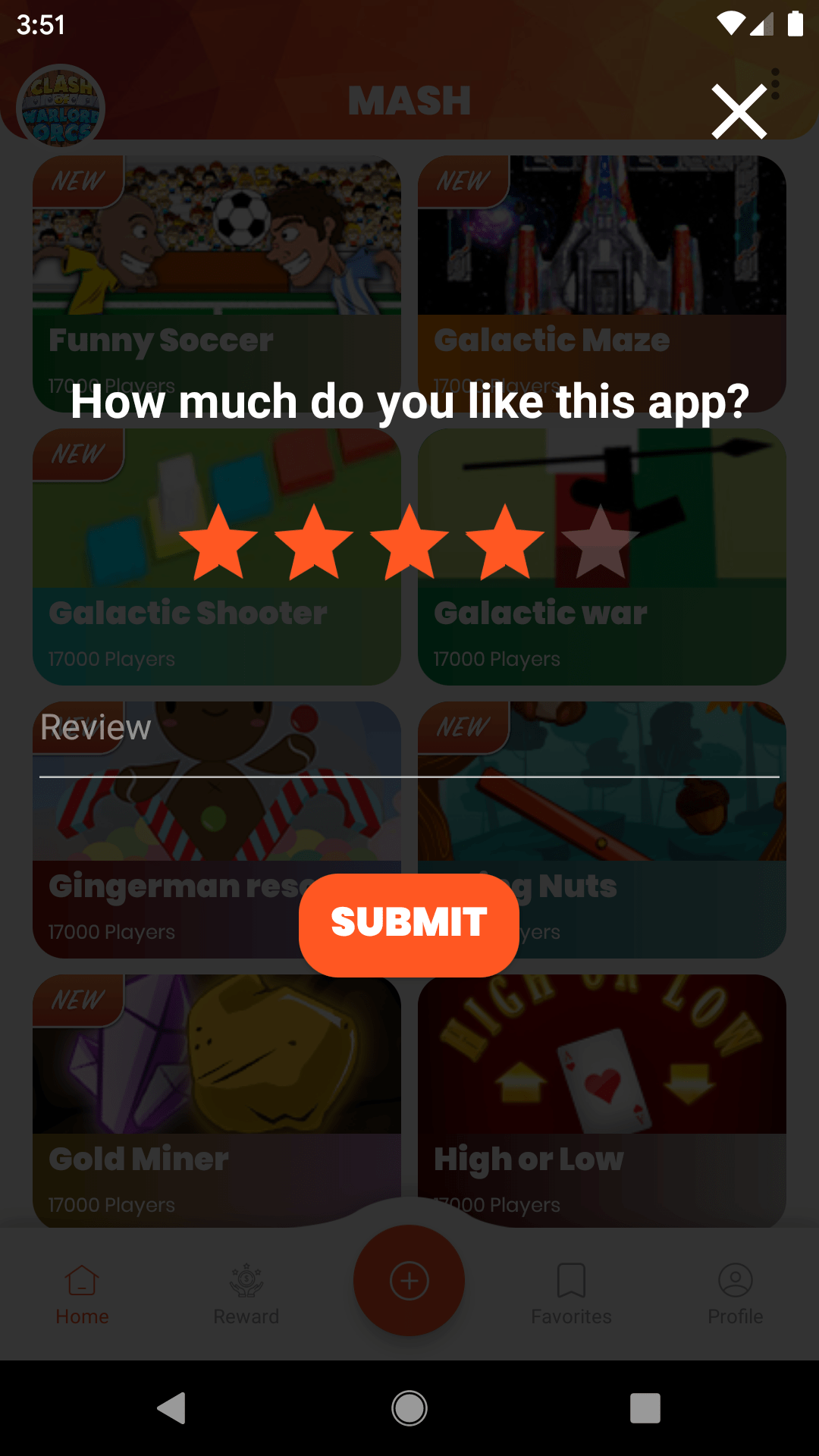
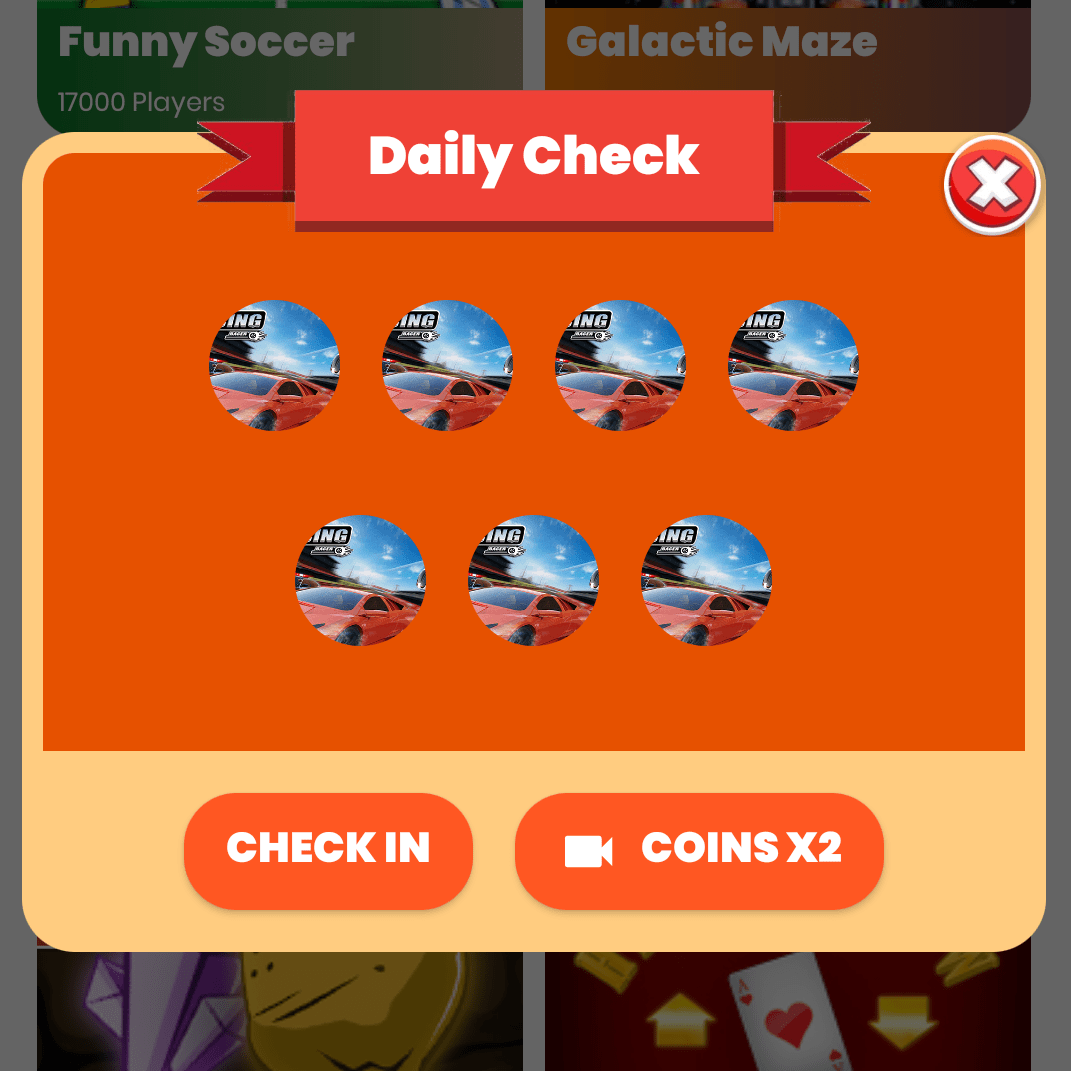
Pls make 7 band equalizer instead of 5 band equalizer in app. Flat Equalizer
So, any two choice: 7-band & 10-band eq